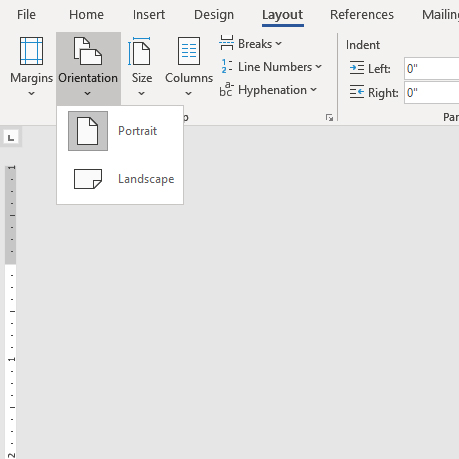How to Adjust Your Word Document for Printing
How to Adjust Your Word Document Size
- With your Word document open, find and select the Layout tab from the top menu.
- Find and select the Size option from the Layout tab.
- From the dropdown menu, select one of the pre-defined page sizes. Once you have made a selection, your document will automatically adjust to the selected size.
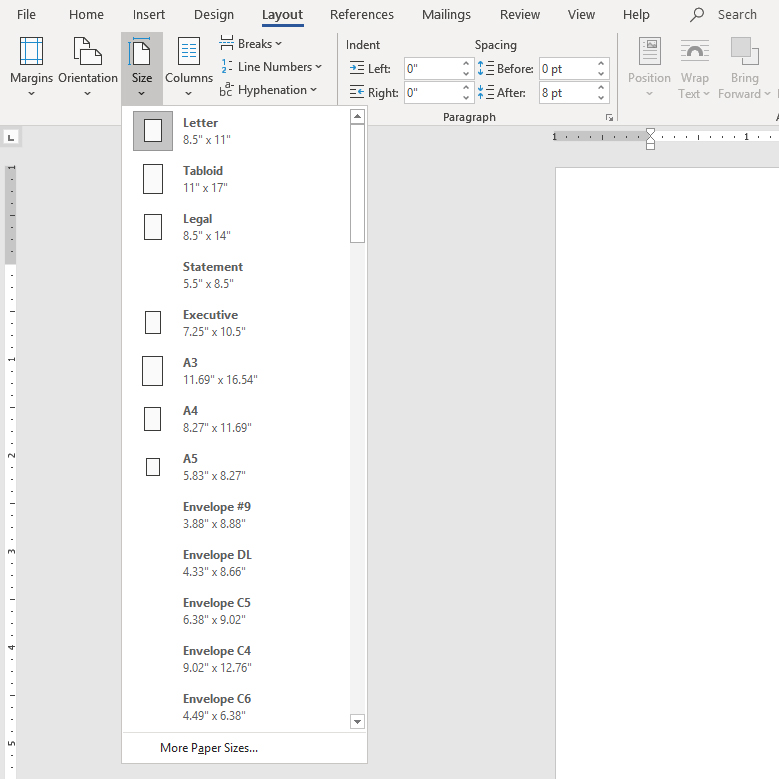
- To create a custom document size, select the More Paper Sizes option from the dropdown menu.
- Input your desired size into the Height and Width fields. By default, size will be measured in inches.
- Select Okay to apply the change to your document.
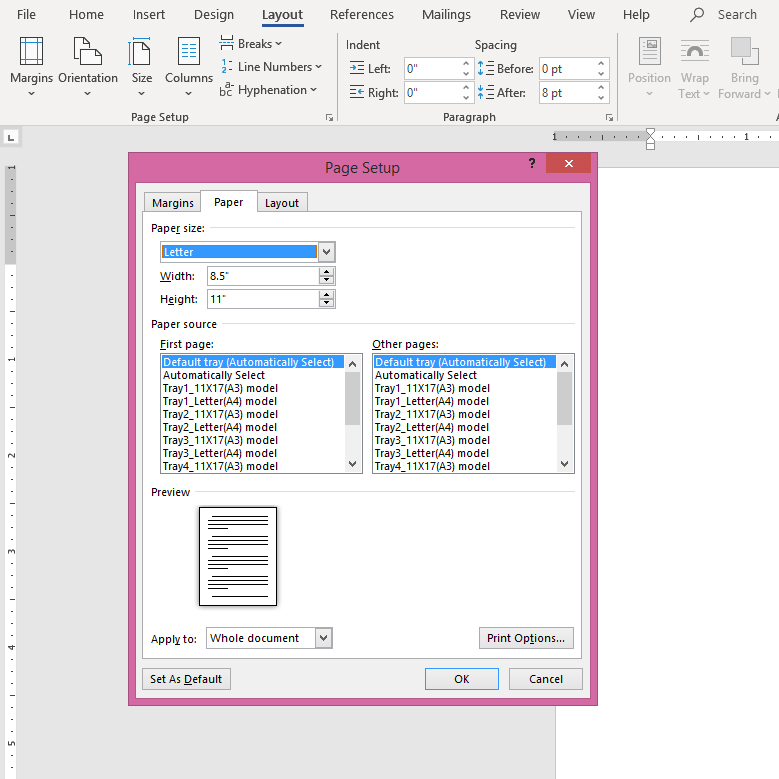
How to Adjust Your Word Document Margins
- With your Word document open, find and select the Layout tab from the top menu.
- Find and select the Margins option from the menu group.
- From the dropdown menu, select one of the pre-defined margin settings. Once you have made a selection, your document will automatically adjust to the selected margin size.

- To create a custom margin size, select the Custom Margins option from the dropdown menu.
- Input your desired size into the Top, Bottom, Left and Right fields. By default, size will be measured in inches.
- Select Okay to apply the change to your document.
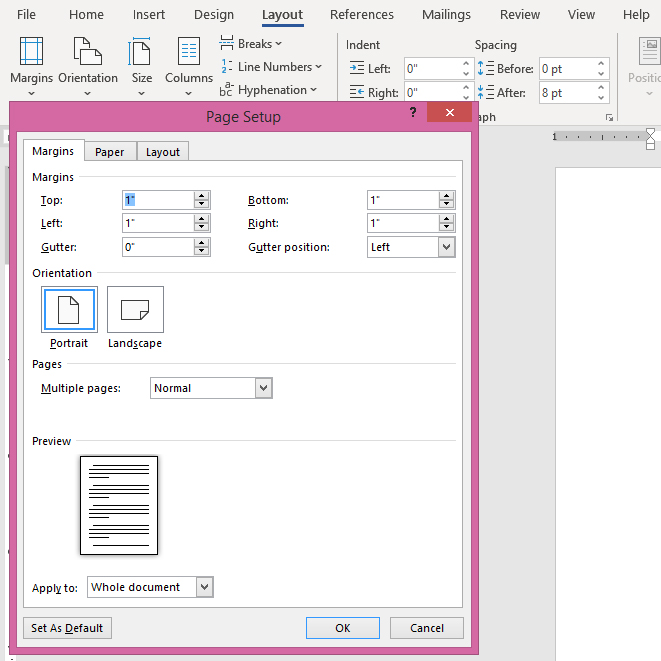
How to Change Your Word Document Orientation
- With your Word document open, find and select the Layout tab from the top menu.
- Find and select the Orientation option from the menu group.
- From the dropdown menu, select either Portrait or Landscape. Once you have made a selection, your document will automatically adjust your new orientation.